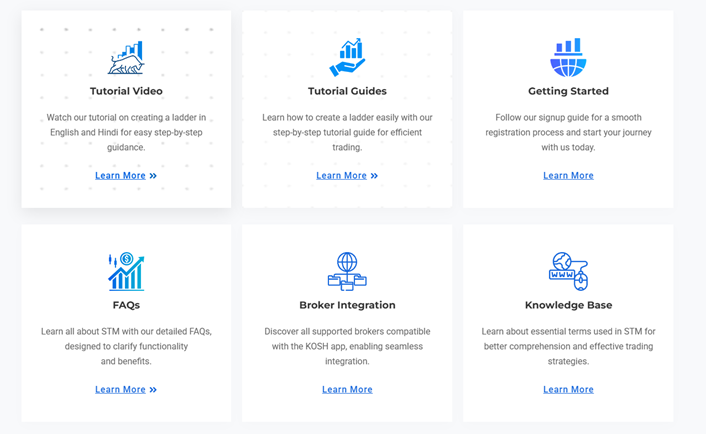Information on KOSH App – Menu Bar
Home » Help Center » Tutorial Guides » KOSH App – Menu Bar
KOSH App – Menu Bar
- Menu Bar Options
- Add Funds
- Create Ladder
- Trade
- Analytics
- Demat Info
- Monitor
- Strategies
- Settings
- Start New Run
- Revert to previous Run
- Help
- Log Out
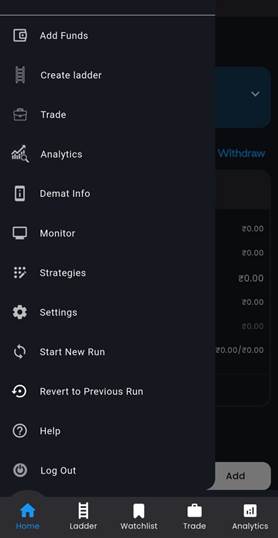
- Add Funds
When you click on Add Funds you will be directed to Add Funds page, which is also the Home page. At the bottom of the screen, Enter amount space is available. Here you can enter the amount required for trading strategy. Cash added will be paper cash (not real cash).
A Withdraw Buton is also seen, which enables to withdraw the cash. Following Options are available to withdraw cash:
- Without affecting the Ladder
- With affecting the Ladder
- Exit one stock
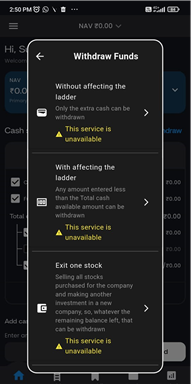
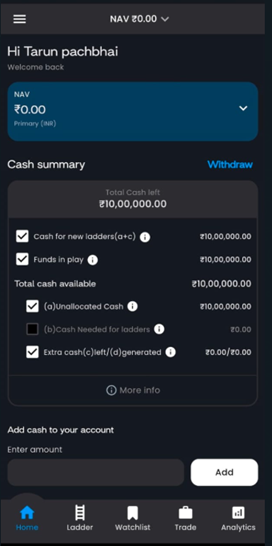
- Create ladder
As you select this feature you are taken to Create ladder page. Detail description on creating Ladder is explained in another document. Please refer that document.
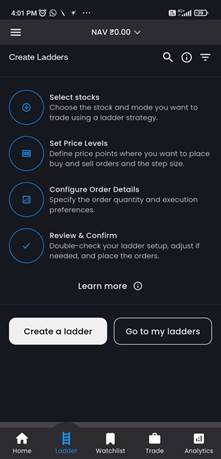
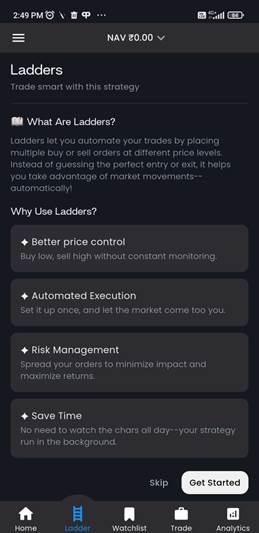
- Trade
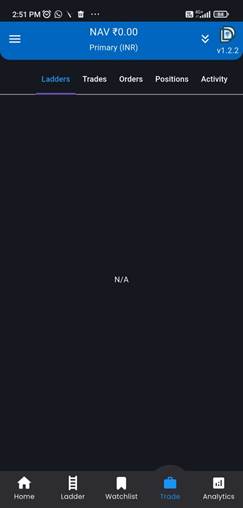
- Analytics
- Profit vs Open Order Price
- Number of Stocks vs Open Order price
- Stock value vs Open order price
- Stock value vs Number of Stocks
- Extra cash vs Open order price
- Ladders value vs open order price
- Average cost vs Open order price
- Average cost vs Number of stocks
- Differential selling price vs Open order price
- Unsettled (Table) Closest buys
- Settled (Table) Closest buys
- Unsettled (Table) Recent buys
- Settled (Table) Recent buys
- All trade (Table)
- Alpha vs Open Order price
- Alpha gain vs Open order price
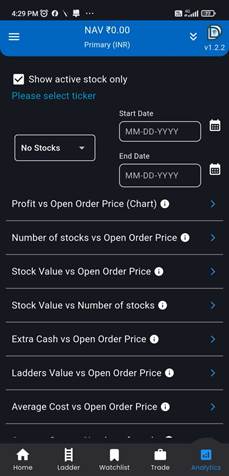
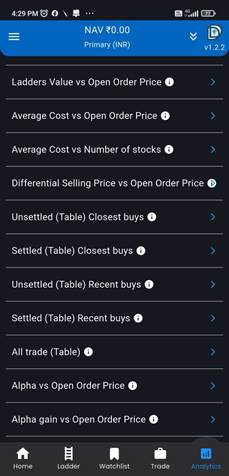
- DEMAT Info.
After clicking on DEMAT Info you are taken to the Profile page where all personal details of the User are available viz. Client code, Name, Email, Mobile number, etc.
Also, you can see your Holdings and Funds & Margins. In funds and margins, you see other details like Available cash, Available intraday pay in, Available margin, Collateral etc
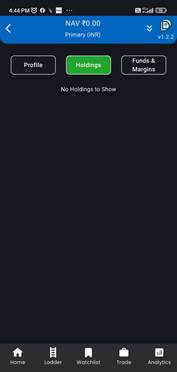
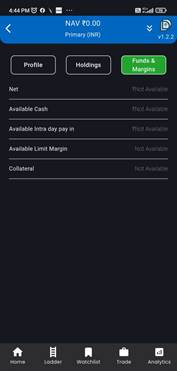
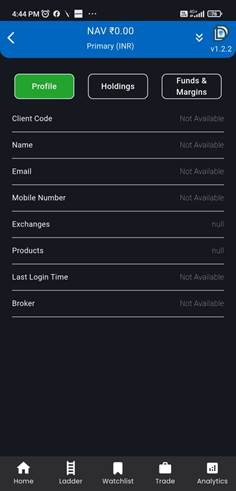
- Monitor
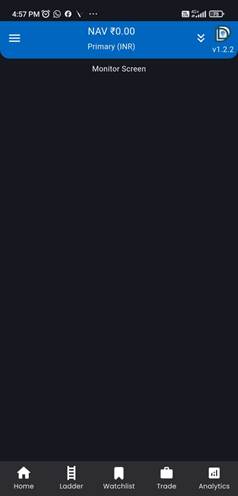
- Strategies
In the Strategies section you can find Stressless Trading Method available for Customers.
Other Strategies would be rolled out later are as under:
- Stressless Cash less Method (SCM)
- Suppressed STM (SSTM)
- Leverage STM (LSTM)
- AI STM
- Upside Unbalanced STM (UUSTM)
- Two stock STM (TSTM)
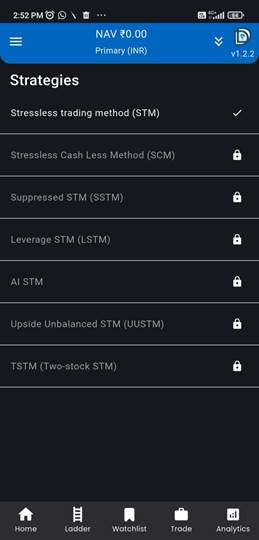
- Settings
Following Options are available to User in Settings menu:
- Theme – Default / Light
- Trading Options:
- Simulation (paper trading)
- Real time (Paper trading)
- Country Options
- Ladder Options
- Easy
- Detailed
- Custom
- Manage Brokers
- Contact Customer Support
- KYC
- Formula
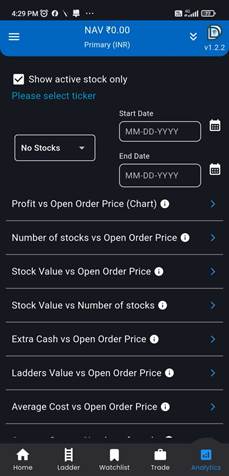
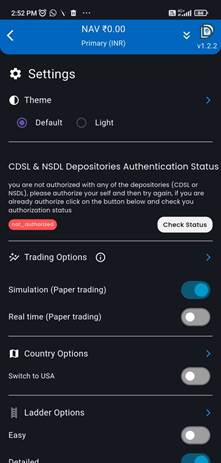
- Start New Run
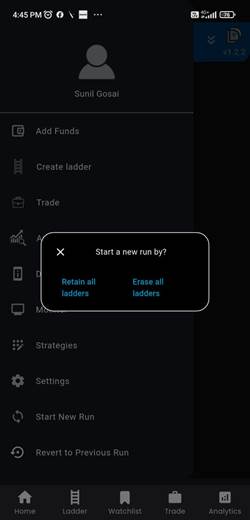
- Return to previous Run
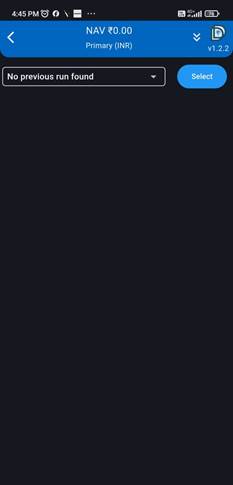
- Help
User will be directed to a Web page on Dozen Diamonds, where all supporting Documents and Videos can be referred for KOSH App.