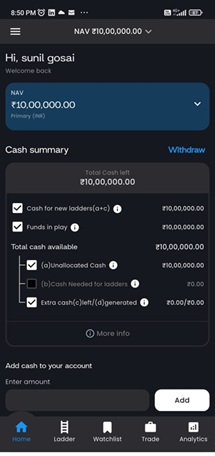Information Document KOSH App Create your account & Login
Home » Help Center » KOSH App Account Creation | Easy Registration Guide
Table of Contents
- Pre-Conditions for KOSH App Account Creation
- After attending and understanding to the Investing plan, User needs to sign contract Agreement with Dozen Diamonds (DD). E-sign facility is available for User to sign agreement from the comfort of his home. Aadhaar verification would be required for e-Sign of agreement. If not then physical copy of the agreement needs to be signed.
- Thereafter User needs to open Demat account with Brokers specified by DD. User cannot open Demat account other than with the specified brokers.
- User needs to add Funds in Broker Demat Account for trading. Add funds can be done later on also after User signup, registration and configuring Ladder in KOSH App. The process of adding funds in the Demat account will be account based and will be generally the ordinary process. There is a minimum amount limit specified from time to time by DD to all Users for maintaining Trade amount in Brokers Demat account for continuity of subscription in DD. This amount limit will be made available to User and Customer team from time to time.
- User can then follow the procedure for Sign up & Registration in KOSH App. Customer representative team will help onboarding Customers to do trading.
- There is also provision to sign up & registration in Web mode. User can do registration, but for further trading presently only KOSH app is functional. As DD rolls out the trading mode in Web mode, the same will be communicated to all Users.
- Download DD KOSH App
- User can search Dozen Diamonds KOSH App in Play Store and App Store.
- Search for DD Logo in Play store.
- Download DD KOSH App on Mobile.
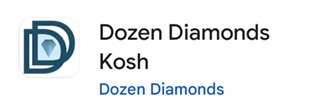
- Users personal data required for Create your account
- User personal details required while signing up:
- First Name,
- Last Name,
- Email id,
- Password to login the App,
- Confirm password,
- Country Code,
- Mobile Number
- User to keep above data ready for registration process.
- Email id is required to get the 6 digit code for confirmation
- Setting criteria for Password:
- Minimum 8 digit password
- Minimum One special character @,&,#
- Minimum One uppercase letter
- Minimum One lower case letter
- Minimum One number
- Create your account
- User on starting the KOSH App, following Screen will appear on the Mobile screen.
- Since User is New and has not registered for KOSH App, he needs to click Create your account for Registration process.
- Users already Signup can Login to App by entering Email and Password.
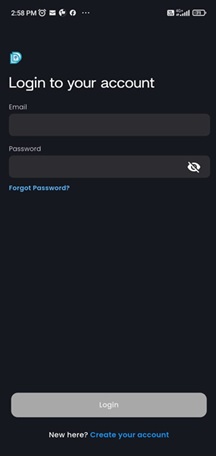
- Submit User data
- User on clicking Create your account, following page appears.
- New User need to fill personal details for Registration process. (Make sure that access to email is readily available, since an OTP will be sent to the email for verification)
- After filling User details, click Continue.
- A pop up appears – User has been Successfully registered.
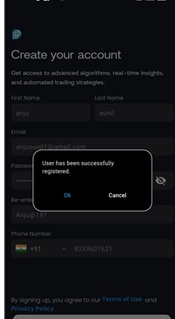
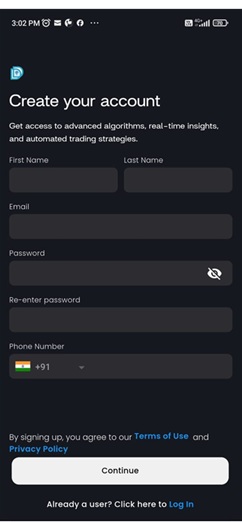
- Verify your email
- After User has Successfully registered, Following Login Screen appears on Mobile screen.
- On submitting email and password, User is required to verify email by entering the verification code. User will receive verification code on his registered email id.
- On successfully verifying email id, Use is asked to generate 6 digit MPIN. Please enter and re-enter the 6 digit MPIN. A pop appears confirming that MPIN has been successfully generated.
- User has Registered successfully. And Sign-up process is completed
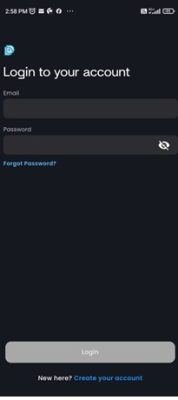
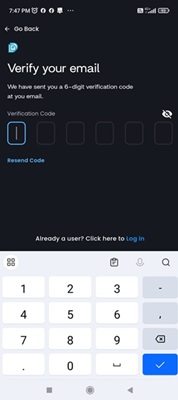
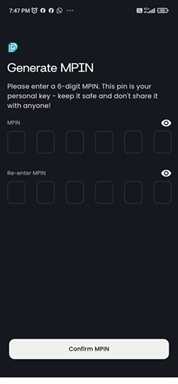
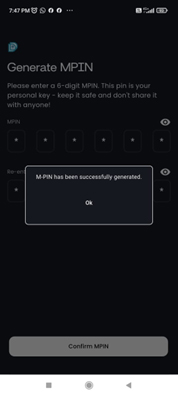
- Normal Login
- User has to Login in DD Mobile App using his login credentials, email id and password.
- After entering Email and password, App always request User to log in using M-pin or using Biometrics.
- After first login using email id and password, User can Login to App using only M-pin / Biometrics. Unless User Logouts, User need to only use M-pin / Biometrics to Login to App.
- However when User Login after successful Logout, then email id and password is required along with M-pin / Biometrics to Login to App.
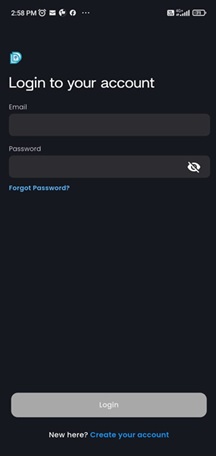
- Landing page after successful Login
- As soon as User Login in the App following Screen appears.
- At the Bottom of the Screen 5 navigation buttons are visible. User can navigate in the App using these navigation buttons.