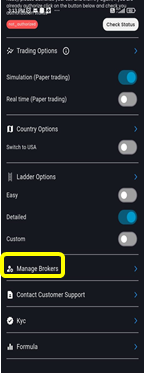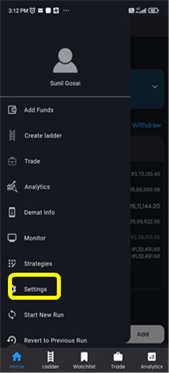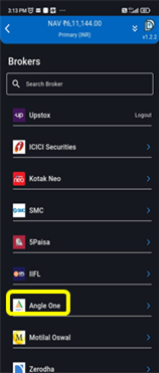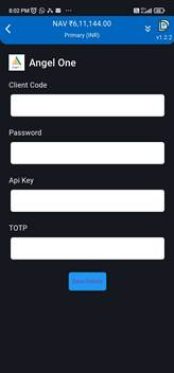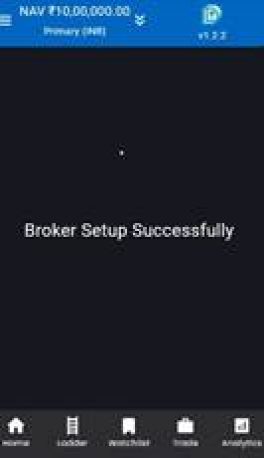Information Document KOSH App
Angel One Broker integration
Home » Help Center » Broker Integration
Table of Contents
- Data to be made ready for doing integration
- Angel One Client ID- it is Available in profile section of Angel one Demat account.
- Angel one Demat account password
- Api Key
- Need to Signup in Smart API of Angel One- https://smartapi.angelbroking.com/
- Create an App in Smart API
- Note down API key indicated in Created App.
- TOTP
- Need to have Authenticator in Mobile App to receive TOTP. Download the App from Play store (for eg. Google Authenticator etc)
Note- User now has
(a) Client Code,
(b) Angel one Demat account password
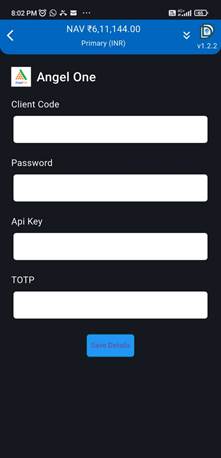
- Sign up in Smart API of Angel One
- Open Angel one Smart API web site-.https://smartapi.angelbroking.com/
- Click on Sign up for Smart API
- Fill personal data and click Sign up
- Verify OTP received on Email and Mobile. You have created account in Angel one Smart API.
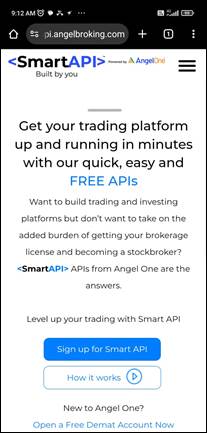
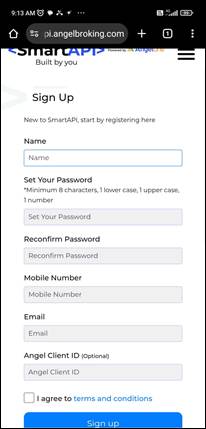
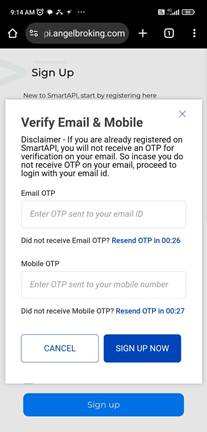
- Create App in Smart API for API Key
- User to Login in Smart API web site of Angel One
- Click on Create App.
- Specify App. Name (for eg. “DozenDiamonds”)
- Specify https://dozendiamonds.com in Redirect URL
- Enter Users Angel one Client ID
- Click Create App.
- App will be created and displayed on website
- Note down the API key
Note- User now has
(a) Client Code,
(b) Angel one Demat account password,
(c) API Key
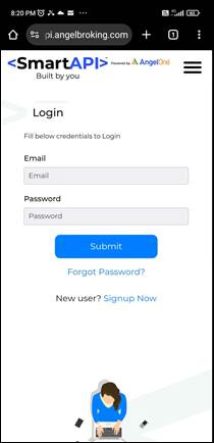
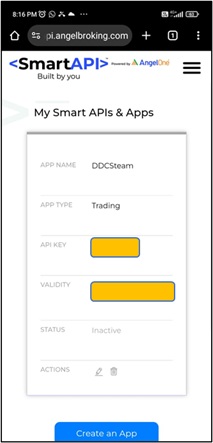
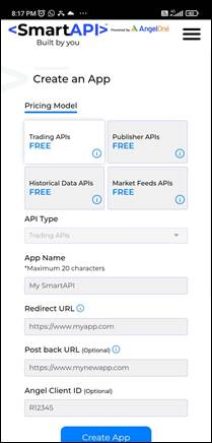
- Enable TOTP
- In Smart API click on Enable TOTP Tab. User can find TOTP in Menu bar.
- In the next page enter Angel One client ID and PIN.
- Enter OTP received on your mobile in the next page
- A QR code will be available on the screen. Scan the QR code displayed on the screen with Authenticator App. on Mobile.
TOTP is enabled for Angel one account on your Mobile. A six digit OTP is displayed for a specific time. This OTP can be used by user to execute the login and integration process on Dozen Diamonds KOSH App. in your Mobile.
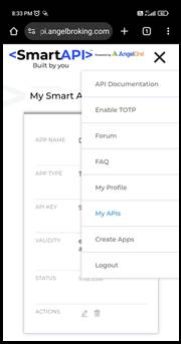
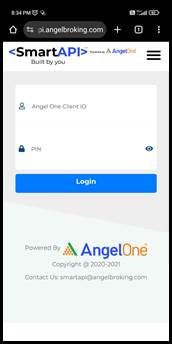
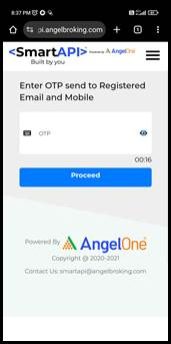
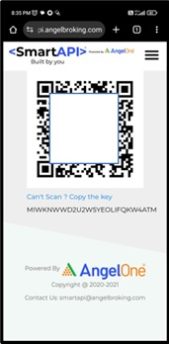
- Integrate Angel One Broker in KOSH App.
- In Dozen Diamonds KOSH App., go to Menu Bar- Settings- Manage Brokers- Angel One
- Following Page appears
- Fill all the required data made available from above procedure.
- Care to be taken to enter TOTP within the valid OTP time to enable the process of integration to be successful.
- Click Save Details
- After successful integration you will receive a message – Broker setup successfully.